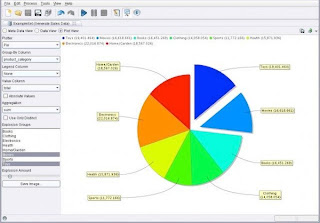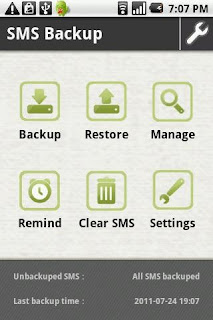TechSource: Top Business Intelligence Software for Linux |
| Top Business Intelligence Software for Linux Posted: 29 Sep 2012 06:10 AM PDT Business intelligence tools comprise the important software that helps in the strategic planning process of a corporation. Using them, you can gather, store, access, and analyze corporate data. The data collected by corporations are huge and to keep track of them, you need business intelligence software. You can use these tools in customer profiling, customer support, market research, product profitability, market segmentation, statistical analysis, and more. On Linux too, you'll find a wide variety of such business intelligence software that will help you and your business manage such arduous tasks. If you're looking for the best business intelligence software, you should find this list useful: SpagoBI Founded by the SpagoWorld initiative, Spago is a completely open-source business intelligence tool. SpagoBI is one of its kind as it is entirely open-source unlike other tools wherein some proprietary components are involved. SpagoBI is usually a server that lets you work on more than 16 analytical areas and with more than 20 engines. It comes with tools like Geo, QbE, Dossier, KPIs, Interactive Dashboards, Real-time BI and more. Another great thing about SpagoBI is that it requires no initial setup and configuration. Moreover, there's also cloud integration and mobile access. JasperReports JasperReports is an open-source reporting tool that is based on Java. This cross-platform application can write to printers, PDF, HTML, Excel, ODT, CSV, or XML files. Originally licensed as copyleft and then moved to LGPL, JasperReports was originally called Panscopic. JasperReports integrates with a variety of applications including DynamicReports, WebReportBuilder, Jaspertags, and others. BIRT Project BIRT is an open-source tool that provides reporting and business intelligence capabilities for rich clients and web applications. A project by Eclipse foundation, BIRT is written in Java and works across all platforms. BIRT comes with two main components: a report designer that is based on Eclipse, and a runtime component that you can add to your app server. There is also a charting engine that lets you add charts to your own application. BIRT allows you to add reports like lists of data, charts, crosstabs, letters and documents, and also compound reports. RapidMiner RapidMiner is an open-source tool for machine learning, data mining, text mining, predictive analytics, and business analytics. Written in Java, it is basically an artificial intelligence tool that can also be used as business intelligence software. Pentaho Founded in 2004, Pentaho is a suite of open-source Business Intelligence tools that provide data integration, OLAP services, reporting, dashboarding, data mining and ETL capabilities. With two editions, community edition and enterprise edition, Pentaho also supports a variety of plugins that extend its capabilities. For consumers, Pentaho offers 4 different plans: open-source, basic, professional, and enterprise that come at various prices. KNIME KNIME, the Konstanz Information Miner, is an open source data analytics, reporting and integration platform. Using its modular data-pipelining concept, KNIME integrates various components for machine learning and data mining. Used in pharmaceutical research and in CRM, KNIME serves as an excellent cross-platform business intelligence tool. Written in Java, KNIME allows users to visually create data flows (or pipelines), selectively execute selected analysis steps, and then inspect the results. KNIME is licensed under GPLv3 and works perfectly across Windows, Mac OS X, and Linux. KNIME can also be used by teams with the help of KNIME Team Space suite. This lets you share all your work with your team members. The data analysis files are kept together at one central place so that all team members can work on it collaboratively. Palo (OLAP database) Palo is a multidimensional online analytical processing (MOLAP) server and is used as a business intelligence tool for controlling and budgeting. In this open-source software, spreadsheets serve as the user-interface for budgeting. Used for handling complex data models for business management and statistics, Palo gives rapid access to all data as it stores it in memory during runtime. If you use Excel, there's also an open-source Palo plugin for it. Written by: Abhishek, a regular TechSource contributor and a long-time FOSS advocate. |
| You are subscribed to email updates from TechSource To stop receiving these emails, you may unsubscribe now. | Email delivery powered by Google |
| Google Inc., 20 West Kinzie, Chicago IL USA 60610 | |