| |
| The Best Indicator Applets for Ubuntu Posted: 02 Oct 2011 06:28 PM PDT 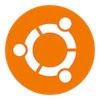 Earlier, many folks were unhappy about the dozens of applications that ate up valuable space on their system tray. Often, people would have overly crowded panels that would look ugly in most cases. To address this problem, Canonical came up with Indicator Applets. It was not only a huge step forward in usability; it was also the foundation of a more clean and uniform user interface. Unlike Windows, where you're clumsily right-clicking the tray, indicator applets allow you to interact with multiple applications at once without clicking more than twice. Now, if you take a look at the top panel, it looks much more uniform, with properly spaced icons and easy-to-navigate menus. As Canonical has released the API out in public, many developers have come up with some nifty indicator applets. So, if you don't know which ones to try out first, here are some of the best indicator applets out there for Ubuntu: Caffeine: Caffeine is a neat little indicator applet that will prevent your computer from going to sleep. Especially useful if you're watching a movie on your laptop and don't want to be interrupted by the default power saving settings. Just single click the icon and Caffeine is activated, preventing your desktop from sleeping. Here's how to install it using a PPA: sudo add-apt-repository ppa:caffeine-developers/ppa sudo apt-get update sudo apt-get install caffeine NOTE: Just paste the commands into a terminal (Ctrl+Alt+T) and enter your password if needed. Ubuntu One Indicator Applet: After a rough start, Ubuntu One has emerged as a notable competitor to Dropbox. Even though it hasn't managed to knock Dropbox off its perch, Ubuntu One has managed to gather a slow, growing popularity amongst Linux users. The service is deeply integrated into the desktop. However, many users also want a Dropbox-like indicator applet to quickly check the status of their files. Fulfilling this growing need comes the Ubuntu One Indicator applet. This lightweight applet lets you view the status of your files as well as the amount of free space left in your account. Here's how to install it using a ppa: sudo add-apt-repository ppa:rye/ubuntuone-extras sudo apt-get update sudo apt-get install ubuntuone-indicator Touchpad Indicator: One annoying thing about laptops is that the touchpad often gets in the way once we start typing. Accidentally touching the touchpad is even more frustrating when you are typing a long article or an email. To address that problem, people often disable their touchpads while typing. If you're looking to do the same on your Ubuntu laptop, Touchpad Indicator let's you disable the touchpad as easily as possible. Once installed, the touchpad indicator appears as a small icon in your panel. From here, you can easily disable your touchpad with 2 simple clicks. Moreover, if you're a keyboard lover, you can also set a keyboard shortcut for the action. Here's how to install it: sudo add-apt-repository ppa:atareao/atareao sudo apt-get update sudo apt-get install touchpad-indicator Psensor: Summer arrives and you're not the only one who's suffering from heat. Turns out, your little CPU is also feeling the impact of the heat. Many laptops have good cooling solutions built in, but for some older laptops, even a slight increase in CPU load results in overheating. In such cases, the user needs to constantly keep an eye on the temperature levels. To help you do that, there's a nice little indicator applet called Psensor. Once configured, it'll let you monitor your CPU, HDD, fans and graphic card temperatures from the top panel. If you set a temperature limit, the applet will notify you of any overheats using Ubuntu's notification system. Overall, it is an essential app for folks who have computers with heating problems. sudo add-apt-repository ppa:jfi/ppa sudo apt-get update sudo apt-get install psensor Pastie: Unlike its KDE counterpart, Ubuntu, as of now lacks a dedicated clipboard manager. To fulfill that need, we have Pastie a nice little clipboard manager that sits in your notification area. Pastie allows you to view your recent clipboard entries so that you can conveniently go on pasting things around. Here's how to install it: sudo add-apt-repository ppa:hel-sheep/pastie sudo apt-get update sudo apt-get install pastie My Weather Indicator: It doesn't take much effort to look out of your window and check whether it's raining or not. However, sometimes you want to know the exact temperature, the time the sun rises or the moon shows up. For days like those, My Weather Indicator will come in handy. Besides letting you check the current weather in your town, this nifty little applet informs you of any important weather changes. As Ubuntu's unobtrusive notification system is used here, your work won't be interrupted. The applet is highly configurable and will let you set the notifications as per your convenience. Once you click on the applet icon, you'll be able to see the temperature, sunrise/sunset, humidity, dew point and more. You can also view the forecast for the whole week by clicking on the forecast link in the menu. sudo add-apt-repository ppa:atareao/atareao sudo apt-get update sudo apt-get install my-weather-indicator |
| You are subscribed to email updates from TechSource To stop receiving these emails, you may unsubscribe now. | Email delivery powered by Google |
| Google Inc., 20 West Kinzie, Chicago IL USA 60610 | |




No comments:
Post a Comment